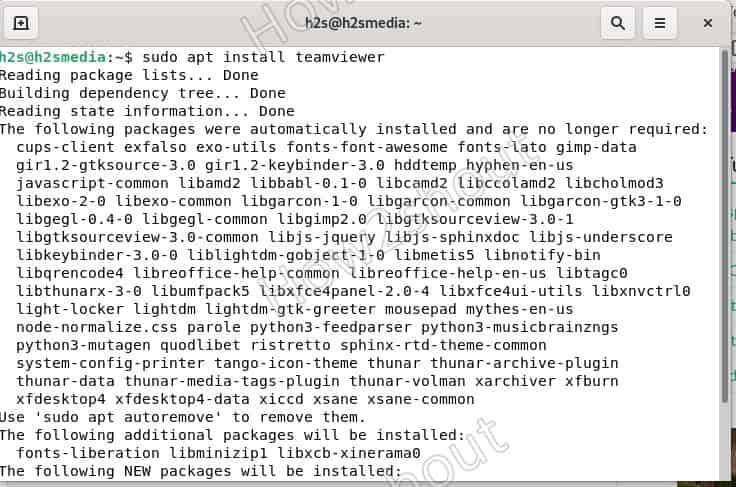
Here we learn the commands to install TeamViewer on Debian 11 or 10 using the terminal to connect a remote desktop of providing assistant.
TeamViewer is an application for easy, fast, and secure remote access to PCs and teamwork. TeamViewer enables devices to be controlled and maintained without having to be on site. TeamViewer is free for private use. TeamViewer Meeting for 10 participants is included in all three editions- Business, Corporate, and Premium. Whereas TeamViewer Pilot is a solution for mobile devices for remote maintenance and remote support. Problem rectification and analysis run in real-time.
Contents
Teamviewer installation on Debian 11 or 10 via command terminal
1. Add GPG key
2. Add TeamViewer Repository on Debian 11 or 10
3. Run system update
4. Command to install TeamViewer on Debian Linux
5. Download Debian Binary
6. Go to the command terminal
7. Uninstall
Teamviewer installation on Debian 11 or 10 via command terminal
There are two ways to install TeamViewer on Debian or Ubuntu systems including other similar operating Linux such as Linux Mint, Elementary OS, MX Linux, Kali, and others…
#Ist method by adding repository manually
1. Add GPG key
While downloading the packages to install this remote desktop assistant tool, the system has to confirm they are genuine without any alteration. And for that, we need to add a GPG key, hence just follow the below command:
wget -O - https://download.teamviewer.com/download/linux/signature/TeamViewer2017.asc | sudo apt-key add -
2. Add TeamViewer Repository on Debian 11 or 10
The installation packages we need to set up for this remote assistant tool are not in the base repo of Debian 10 or 11. Therefore, we have to manually add it using the below command:
sudo sh -c 'echo "deb http://linux.teamviewer.com/deb stable main" >> /etc/apt/sources.list.d/teamviewer.list'
3. Run system update
To make sure the system can recognize the latest added repository, run the system update command, once.
sudo apt update
4. Command to install TeamViewer on Debian Linux
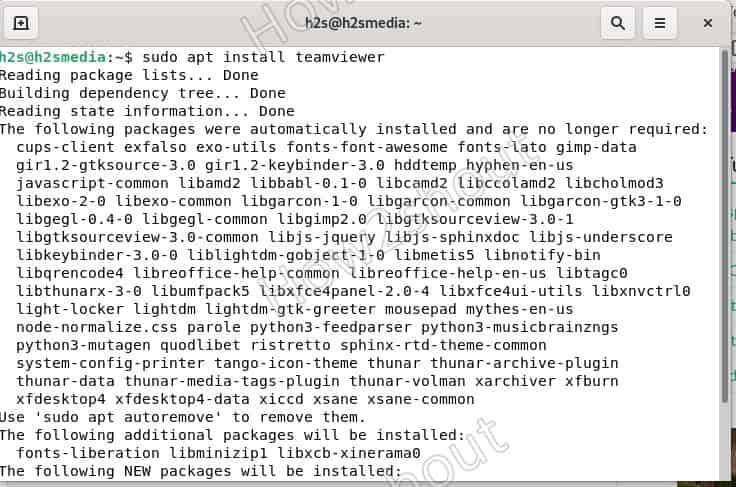
Finally, we have set everything we required for the installation of this software on our system. Now, it’s time to run a single command using Debian APT package manager to set it up.
sudo apt install teamviewer
#2nd method using Debian binary
If you don’t want to go through the above process of manually adding repo and all, then try out this easiest one.
5. Download Debian Binary
Go to the official
TeamViewer
Website and download the Debian
64-bit
or 32-bit package as per your system.
6. Go to the command terminal
Things we download using the browser goes to the
Downloads
folder, thus first simply switch to that:
cd Downloads
Next, run the below command, this not only installs the software but will also add the required repository on Debian or Ubuntu.
sudo apt install ./teamviewer*amd64.deb
Now, go to the Application launcher of Debian and search for this Remote Desktop Software to launch.
7. Uninstall
In case you don’t want Teamviewer on Debian 11 or 10 Linux system anymore then you can remove this tool using the command:
sudo apt remove teamviewer
Other Articles:
Install Chrome browser on Debian 11
Install and Configure UFW on Debian 11
Setup Vmware tools Debian 11 or 10 Linux…
