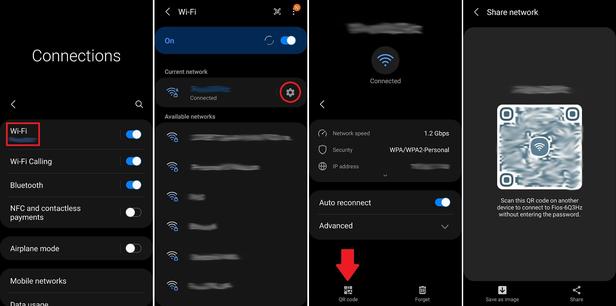
A good host
always shares Wi-Fi with visitors, but explaining which network to join and spelling out the password (if you even remember it) can get tedious. Maybe you
think
you remember it, but it’s just not working and you insist your guest must be typing it in wrong. Then it hits you, you’ve been reciting your email password. Hey, it can happen to anyone.
There’s a much easier way to bestow Wi-Fi connectivity to your guests. If your router offers the option of creating a guest network, which we recommend because it helps you maintain a more
secure Wi-Fi network
, then that’s the password you should give them. Either way, here’s how to share Wi-Fi access quickly and easily on different devices.
How to Share Your Wi-Fi on iPhone, iPad, or Mac
Courtesy of Simon Hill
Sharing Wi-Fi passwords between Apple devices is very easy, but your visitor
needs to be listed in your Contacts
and vice versa. Once you're in each other's Contacts list, make sure iPhones are on iOS 11 or newer, Macs on macOS High Sierra or later, and iPads on iPadOS. Here’s how to share it:
Turn on Wi-Fi and Bluetooth on both devices, ensure Personal Hotspot is turned off, and make sure their device is unlocked and nearby.
Your device should be connected to the Wi-Fi network you want to share. (Connect to the guest network if that's what you're sharing.)
Have your guest select your Wi-Fi network from the list of available options on their device.
You will get a pop-up message on your device asking if you want to share your Wi-Fi password.
Tap
Share Password
.
How to Share Your Wi-Fi on Android
1
/ 5
Chevron
Chevron
Photograph: Simon Hill
Not all Android phones have the same Settings menu, so yours might look different. Head to the Settings app and tap on Network and Internet.
With Android devices, you can use a QR code to share Wi-Fi details, provided the phones or tablets in question are
running Android 10 or later
. Here’s how:
Make sure your device is connected to the Wi-Fi network you want to share and go to
Settings
,
Network and Internet
(it might be called
Connections
depending on your device), then
Wi-Fi
.
Tap on the cog next to your Wi-Fi network.
Tap the
Share
icon on the right and you should see a QR code on the screen. (You may have to authenticate this action.)
Have your guest scan the QR code. You can scan QR codes using the regular camera app with most phones, including iPhones. If your guest has an Android phone, on their device head to
Settings
,
Connections
(or
Network and Internet
), then
Wi-Fi.
Scroll down to find where it says
Add Network
; next to it, you'll see a QR code icon. Tap on it and they can now quickly scan the code.
Scanning the code should automatically connect the device.
How to Find Your Wi-Fi Password on Windows
Microsoft used to allow you to automatically share your Wi-Fi details with contacts through something called Wi-Fi Sense, but it was scrapped due to security concerns. Sadly, there’s now
no quick and easy way
to share a Wi-Fi password from a Windows device. All I can show you is how to find your Wi-Fi password in Windows:
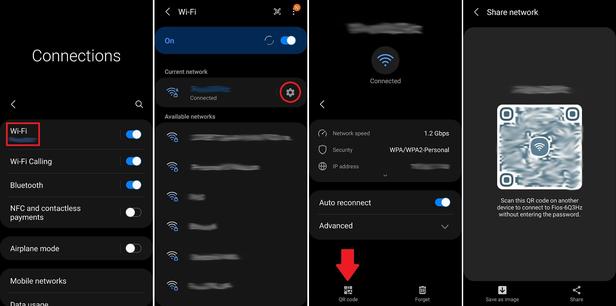
Click on the Windows icon, then the
Settings
gear icon on the left, and choose
Network & Internet
.
Make sure you're on the
Status
tab at the top left, then choose
Network and Sharing Center
.
Click on your network where it says
Connections: Wi-Fi [your network name]
. (This won't work if you're connected via Ethernet.)
Choose
Wireless Properties
in the pop-up window.
Select the
Security
tab and tick the
Show characters
box under the
Network security key
.
Have your guest pick the right network on their device and type in the password you found.
Now that you’ve hooked your guests up, read our guides on
how to make your Wi-Fi faster
and how
to secure it
.
More Great WIRED Stories
📩 The latest on tech, science, and more:
Get our newsletters
!
A people's history of
Black Twitter
, part I
The latest twist in the
life-on-Venus debate
? Volcanoes
WhatsApp has a secure fix
for one of its biggest drawbacks
Why some crimes increase when
Airbnbs come to town
How to smarten up your home with
Alexa routines
👁️ Explore AI like never before with
our new database
🎮 WIRED Games: Get the latest
tips, reviews, and more
🏃🏽♀️ Want the best tools to get healthy? Check out our Gear team’s picks for the
best fitness trackers
,
running gear
(including
shoes
and
socks
), and
best headphones
