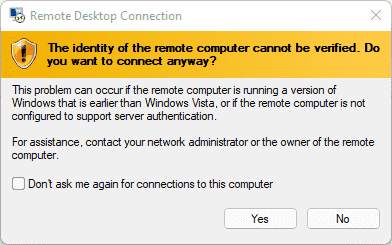
RDP is the simplest way on Windows to connect to another Windows operating system, however, we can also use it to access remote Linux systems. And here we know how?
RDP – short for Remote Desktop – lets us control computers remotely over the network. Mouse and keyboard inputs are transferred to the target device and the screen is mirrored. It is often used in larger companies by system administrators to install or resolve some software issues or making some settings on other computers without physically access them. You can only control your PC remotely via RDP if you have Windows 7, 8, 8.1, or 10 in the Pro version.
Contents
How to connect remote desktop of Linux VM or desktop from Windows via RDP
1. Open a command terminal
2. Run system update
3. Install XRDP on Linux Mint
4. Find the IP address of your machine
5. Access Linux Mint from Windows over RDP
6. Login XRDP Xorg Session
How to connect remote desktop of Linux VM or desktop from Windows via RDP
Here we are using Linux Mint 20.2 but you can follow the steps for earlier versions as well as for Ubuntu 21.04, 20.04, 18.04 including Elementary OS, MX Linux, POP!OS and other similar Linux systems.
1. Open a command terminal
Go to Linux Mint “
Start
” menu and search for Terminal app to run or press
Ctrl+Alt+T
to access the same.
2. Run system update
Now, let’s run the system update command to ensure all the packages 0f the system are up to date. This will also refresh the system repository cache as well.
sudo apt update
3. Install XRDP on Linux Mint
The XRDP is an open-source Remote Desktop Protocol server for Linux that allows Windows uses to get remote Linux machine access over RDP. It offers two-way clipboard transfer (text, bitmap, file), audio redirection, drive redirection while all this is transferred over an encrypted connection using TLS by default. The best thing it is already available in the base repository of Linux Mint thus no need to add any third-party repo. Just follow the below-given command:
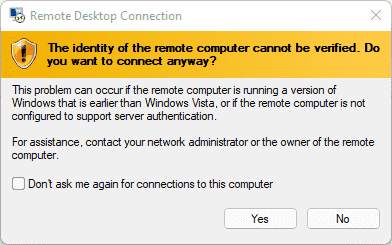
sudo apt install xrdp
Check the status:
sudo systemctl status xrdp
4. Find the IP address of your machine
In the Linux mint where you have installed the XRDP, you must know the IP address of the same machine to access it remotely over RDP using Windows OS. To get the Ip type-
ip a
Note
: Once you know the IP address,
log out
of your system.
5. Access Linux Mint from Windows over RDP
Finally, on your Windows OS 11/10/8/7 open the Remote Desktop App and enter the IP address of the Linux Mint machine that you want to access remotely.
Click the
Yes
button to accept the incoming connection.
6. Login XRDP Xorg Session
Now, enter the
username
and
password
of the remote Linux system that you want to manage remotely and hit the
OK
button.
Finally, you will have the display to control a remote Linux system with GUI.
